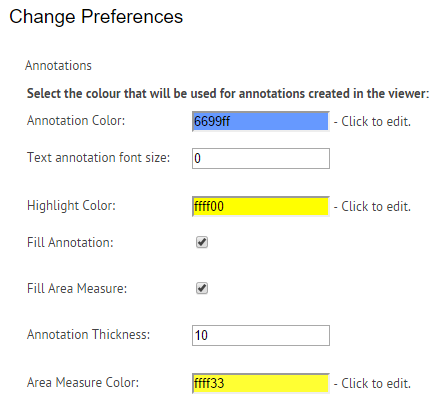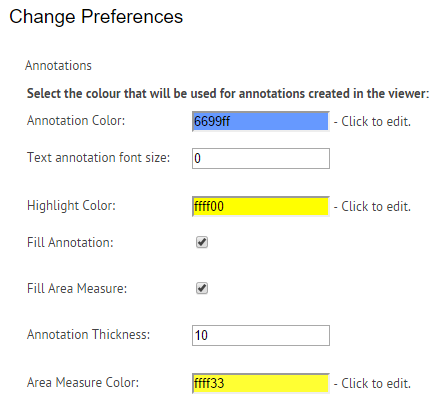Under the My Account Menu, you will find an option to Update your Preferences. This page will allow you to set the options you would like to use in the built-in document viewer called the SourceViewer. You can learn more about the SourceViewer here.
The options you can change are:
- Annotation Color - when you choose to write text on a document or add a circle, arrow, cloud, etc they will default to the color you set here.
- Text annotation font size - when you use the text tool to add a note or label to a document, the text will default to the size you set here
- Highlight color - The highlighter in the SourceViewer can be changed to any color, but will default to the color set here
- Fill Annotation & Fill Area Measure - when using the Cloud, Circle, Rectangle and measuring tools in the SourceViewer, you can choose to have the images you draw filled in, or just have them as an outline. Check the box to have the shapes filled in by default.
- Annotation Thickness - when drawing arrows, lines, circles, etc, the lines used to draw these shapes will start at the thickness set here
- Area Measure Color - when using the measuring/take-off tools for single and multi-segment lines, area and perimeter, you can use different colors for each item or category of item you are measuring. All measurements will default to the color set here.