Main Title h1 tag - Heading 1
If you need to split the content into 2 columns, use the left-content and right-content for the class name. This is a left-content div section. Use strong tags for bold text. Use em (emphasis) tag for italics text.
This paragraph has the standard Etegri color.
This paragraph has a larger font size.
This paragraph has a smaller font size.
This is a right-content section. You can also add "boxed" in the class name to have a double red bar around any section such as this. I think our old help file doesn't have too many of these (Only in quick start guide).
You can also use br tag for a new line.
Or multiple br.
Use h2 tag for SubTitle - Heading 2
The login page for Etegri displays all of the Public Opportunities available. Click on any Opportunity Title to view the public information page. To filter the list of opportunities, use the Search Opportunities tools. You can enter a Keyword or filter by Province/State or Organization. To view all of the Opportunity information including documents, you will need to sign in.
A center-align image example:

Another Heading 2
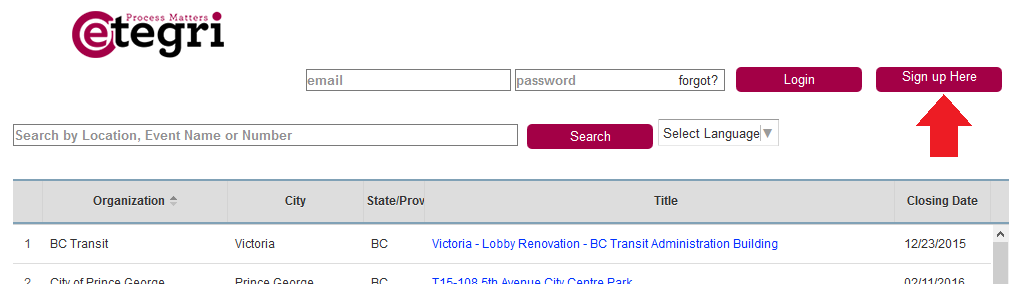
A right-align image example:
If you do not have a login and password for the site, click on the Create an Account button and complete the registration form. You will use this login and password every time you access the system, you do not need a new one for each Organization or Opportunity you are accessing.
If you think you already have an account, but do not remember your password, use the Forgot your Password link. This will send a password reset message to the email address we have on file for you.
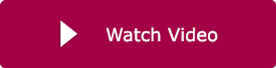 Etegri Tutorial on Bonds Attachment
Etegri Tutorial on Bonds Attachment
Step 1 - Use h3 tag for Heading 3
You can choose to apply indent to your paragraph right below a heading 3 so that the entire paragraph is indented.
Step 2
Some text here.
Step 3
Some more text here.
The Source Viewer
This is a link to another page that opens in a new window. This is a mailto link. The SourceViewer requires Java to be installed on your computer, but will allow you to use the integrated tools for:
- printing,
- measuring and counting,
- zooming,
- drawing and adding text,
- downloading,
- ordering, and
- searching.
- just testing a long list of item to see how the text wraps up just testing a long list of item to see how the text wraps up just testing a long list of item to see how the text wraps up
For more detailed instruction on all of these features, please see the SourceViewer online help files and video tutorials.

