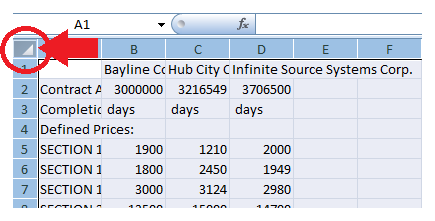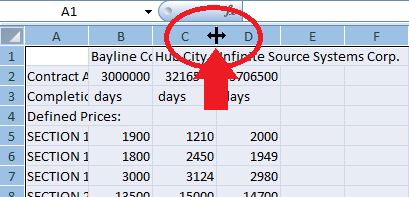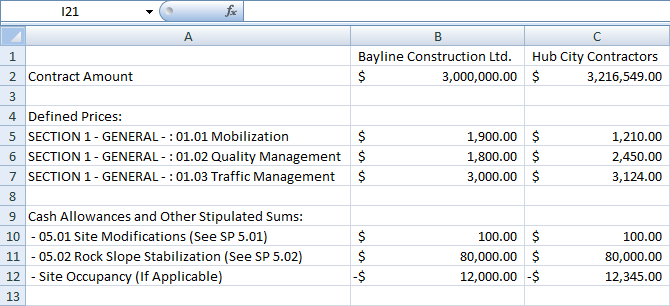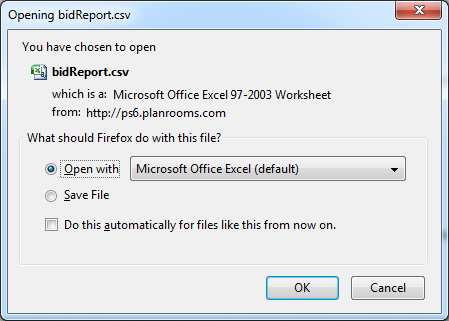
To export the submission data in a format ready for a spreadsheet program, click on the Summary Spreadsheet icon at the top of the page. If you have a spreadsheet program on your computer, select Open with and click OK. If you do not have a spreadsheet program, choose the Save File option, and select a location, such as the Desktop, to save your data.
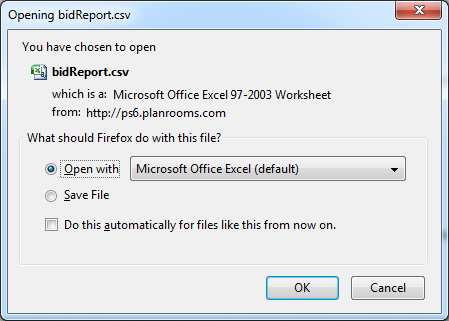
Initially, all the data is placed into the default sized and formatted cells. To make the information easier to work with, we recommend that you take a minute and reformat it. Following are a few examples of how to do this when using Microsoft Excel.
To have the currency values display with a correct “$” symbol and two decimal places, Click on the column header to select the entire column and click the Currency Style Icon. The entire column of data will be formatted in the appropriate style and automatically expand to fit.
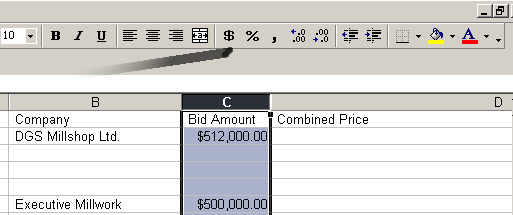
The columns of the spreadsheet will be at the narrow default settings and the data may disappear underneath the next column of data. To adjust all columns automatically: