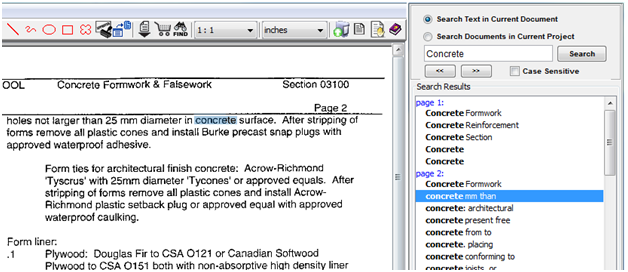To search for a specific word or phrase in the PDF project documents, open the SourceViewer where you will find the search function.

Step 1 - Select the Search Function After you have the SourceViewer open, your next step is to active the Document Search function. Click on the Search icon to launch the Document Search Step 2 - Search for Documents In the new search window, enter in the keyword, number or phrase into the text box and click Search. A list of all of the documents in that project containing the word searched will populate in the window below. |
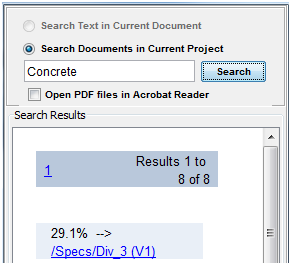 |
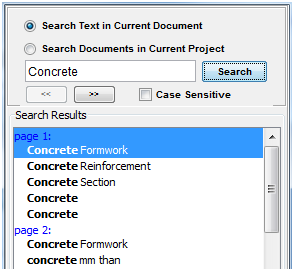 |
Step 3 - Search for Text Click on the blue link to one of the documents found in the document search in the previous step. This will open that document in the viewer window to the left. Return to the Search window and change the search option to 'Search Text in Current Document' and click the Search button. This will generate a list of all occurances of the searched word in the window below. Using the |