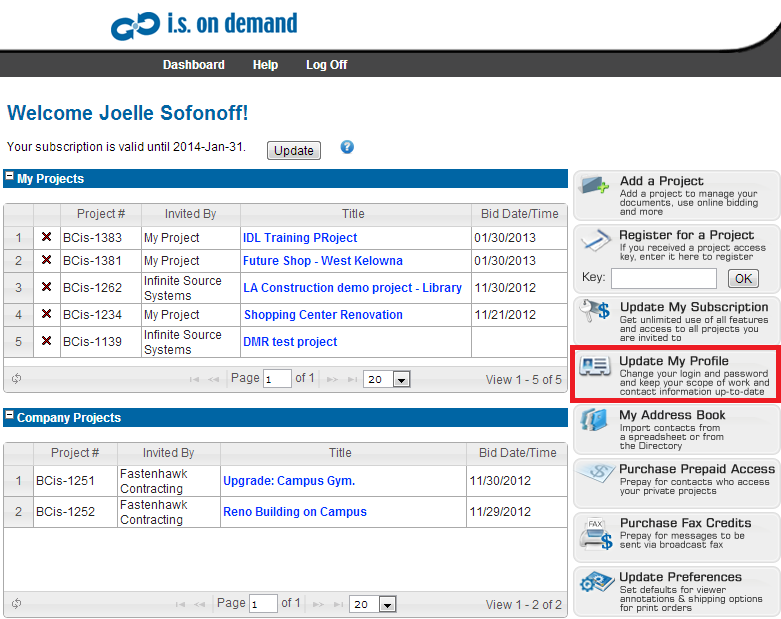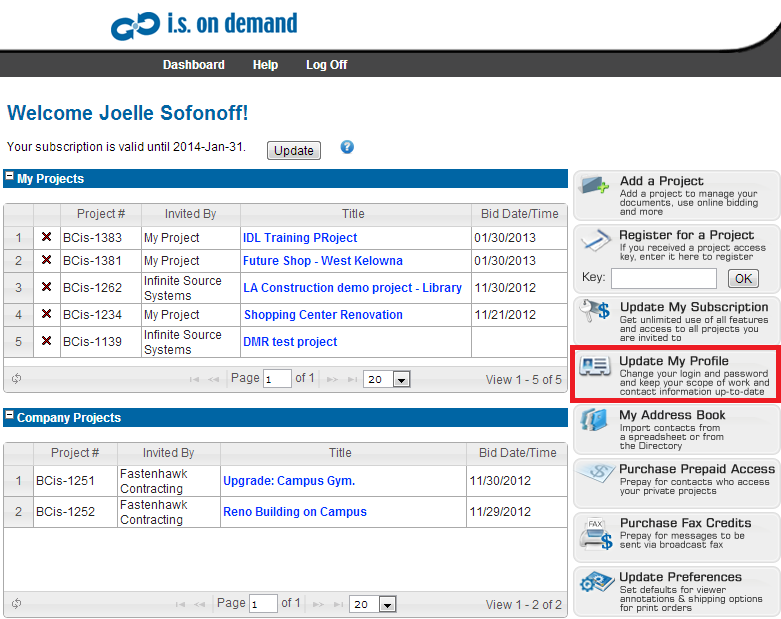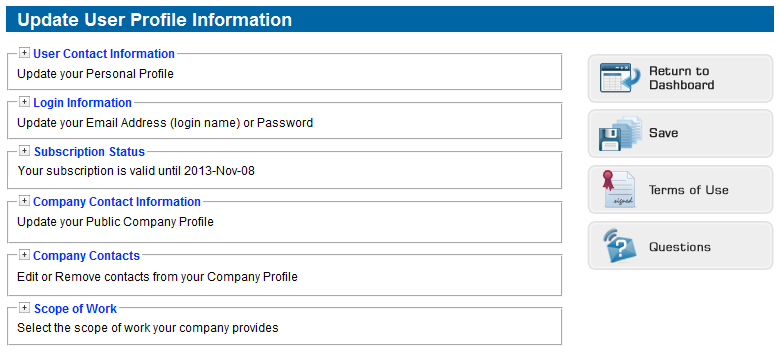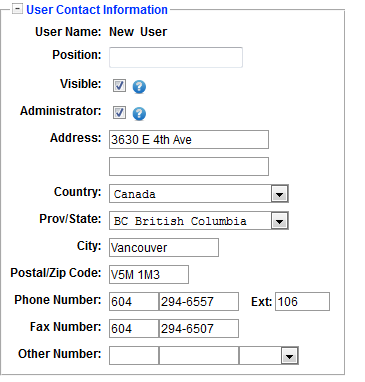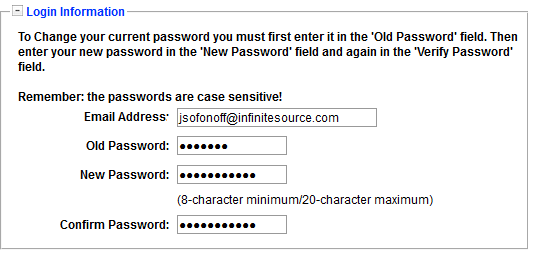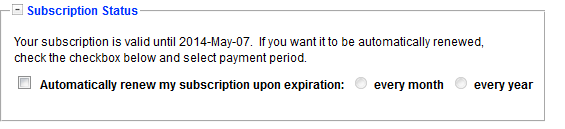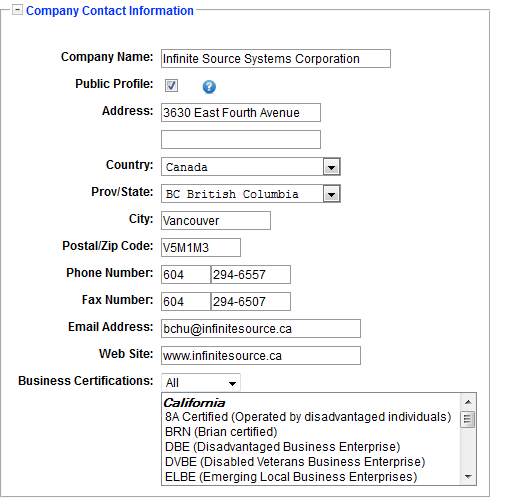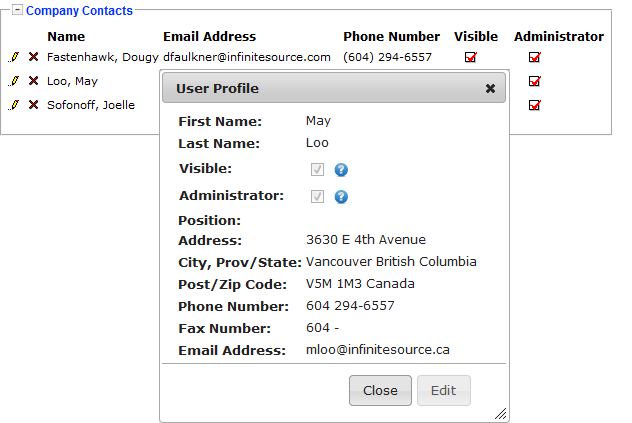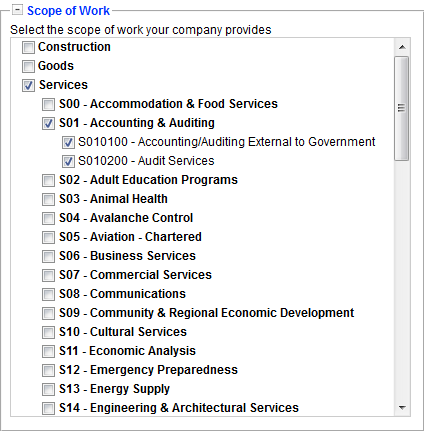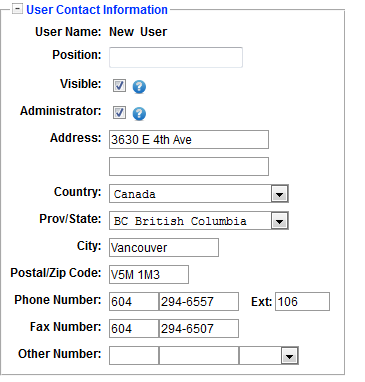 |
This section will allow you to modify the contact information that displays in your User Account. This information will default to be the same as your Company Profile information, and you can modify the entries. For example, you may wish to add a direct line or mobile number to your profile.
The Visible check mark will determine whether or not your account information can be found in the public on demand Directory. If you do not want other on demand users to be able to find your profile and send you emails, uncheck this box.
The Administrator check mark designates your account as a Company Administrator. If it is unchecked, only an administrator can check it. You will not be able to check this box yourself. If you are an Administrator, you will be able to add, remove and edit your colleagues profiles in the Company Contacts section, including their Visible and Administrator Status. You will also receive an email from the system when a new user registers for an on demand account and requests to be part of your company. You will be able to accept or reject the new user. |