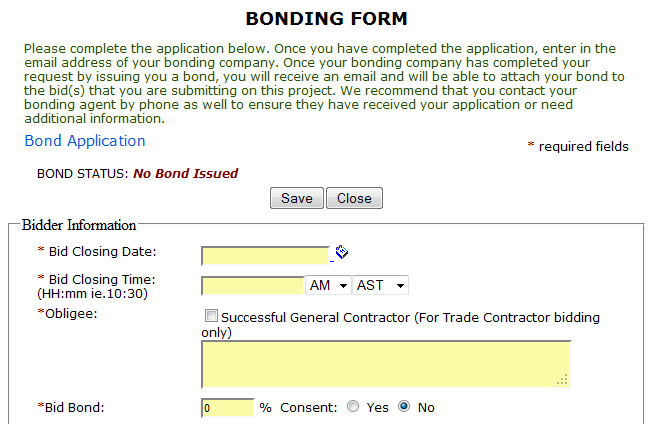
If a bond is required on a project using Online Bidding, the bonding process will also be online. Click on the Bond Application icon in the Bid Module and fill in the form. All yellow fields are MANDATORY.
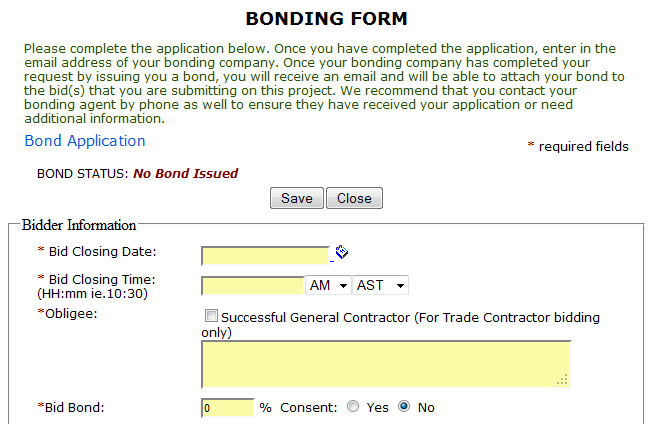
Once you have filled in all of the details that are necessary for you to obtain the correct bond, go to the bottom of the form and enter the email address of your bonding company or risk management contact within your company.
If you are authorized to sign the bond, check the box directly below the email field. If you are not authorized to sign the bond, enter in the email address of the individual in your firm that is authorized in the field at the very bottom of the page. When you submit the form, both the Broker and the Authorized signatory will receive an email informing them of your bond request.
If you are not yet ready to submit your application, you can Save the form and return later to finish and submit it.
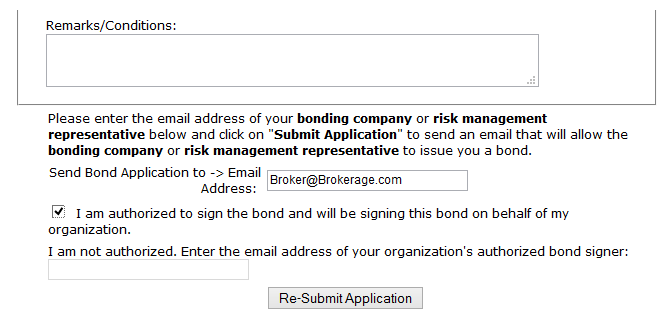
After you have submitted the application, you will receive an email when your bonding agent has issued the bond. If you require someone else to sign the bond, you will receive the email once they have signed it. The bond will be then available in the Bid Module and when you submit your bid, you will be asked to sign and attach the bond.
When submitting a bond online with your bid, you are not required (or able) to put a ‘wet’ signature on the bond, however you are required to digitally sign the bond and check the ‘Attach Bond’ box to include it with your online bid submission.
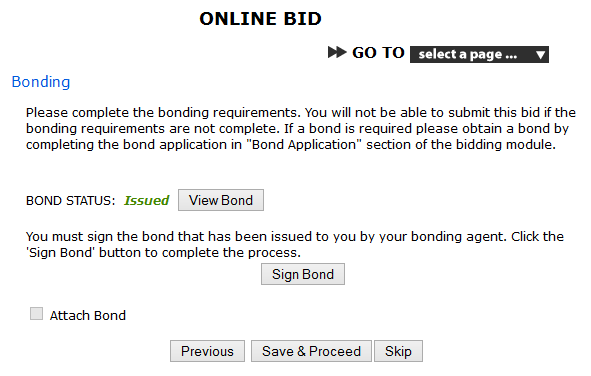
Once issued, you may view your bond. If the information on your bond is not correct, or for some reason you need the Bonding Agent to provide a new bond, you will have to re-apply for a bond. Make any necessary adjustments to your application form and re-submit it. They will then upload a new bond and it will overwrite the previous one.