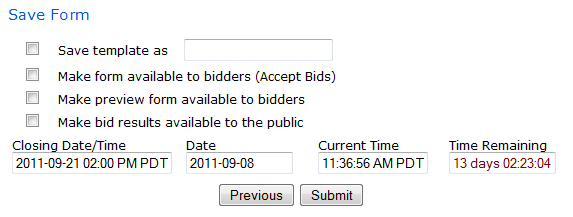
The last page in the edit bid form process gives you the option to save the form as a template, make the form available to bidders, release the Bid Form Preview and make the Bid Results public. Once the form is made available, bidders will be able to see the form and will be able to submit bids on the project relating to the specific form that you have created.
The red Countdown Clock displayed represents the amount of time remaining, in Days, Hours, Minutes and Seconds, that the bidders have to submit their bid. This clock is synchronized to the Network Time Protocol (NTP) every 10 seconds to ensure accuracy.
NOTE: you will not be able to edit the bid form once bidders have started the bidding process and have submitted bids or saved drafts
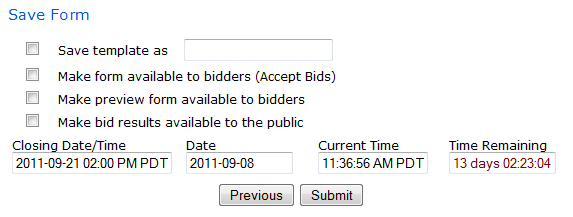
If you save the form as a template, it can then be used on other projects. If you enter a template name that already exists, the new template will replace the old template, and the old template will be lost.
This will activate the Bid Form and allow your bidders to start filling in the fields to create draft bids. Once the form is available, bidders can complete and submit their bids at any time, but the results will be hidden until close. When the first bidder starts their draft bid, the form will become uneditable. We recommend releasing the Preview as soon as possible, and when all changes and addenda are complete (approx 48 hours before close), make the bid form available to bidders.
This will activate the Preview Bid Form button for interested bidders. If you have a bid form made, but are not yet ready to release it to the bidders, the preview allows them to see the form without the ability to enter in any information. As you make changes to the bid form, the preview will automatically be updated so all bidders will have up-to-date information.
As an administrator on the project, you will always have access to the Preview Bid Form button. There is no need to make the preview available for you to view, this functionality is to provide the preview to the bidders.
If you do not make the form available right away, we highly recommend making the Preview available as soon as possible. Also, make a note to make the bid form available prior to close, we recommend at least 24-48 hours.
If you are having a Public Opening, you can use the Make Bid Results Available check box. This will give anyone with access to the Bid Module the Bid Results icon. You can check the box at any time, but the results will not be available until after close. If you wish to review the results before making them public, leave this unchecked until you are ready to release them.
For more information on the results see, Collecting the Data