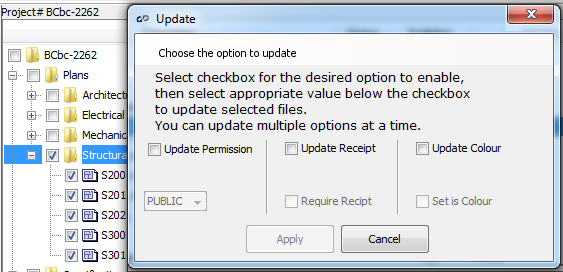Updating the Permission Level, Receipt Request, or Color
All documents and folders posted into your i.s. on demand project file will automatically be assigned the lowest permission level, the receipt will not be activated and color will not be selected. To change any of these file features, place a checkmark in the box to the left of the folders/documents you want to update. Click on the Batch Update icon in the top tool bar and a new window will appear.
Go through the options and drop-down lists to update the applicable information
- Update Permission – Your PlanSource site has a default setting for a new documents permission level. If you wish to change who has access to the document(s), raise or lower the permission level
- Update Receipt – place a receipt on a document/folder to require all users to provide positive confirmation that they received access to it prior to them viewing, downloading, printing or ordering. All confirmations will be tracked in the project’s Activity Report. Anyone who does not confirm access to the document/folder will not be granted access.
- Update Color – if the document(s) you are uploading are color, it is recommended that you set is as being color. This will provide all users the option to order the documents from a reprographer in color or black and white.
Click Apply at the bottom of the wondow when your changes are complete. Click "Upload" in the file manager to save your changes.
Next Step: Send a Notification