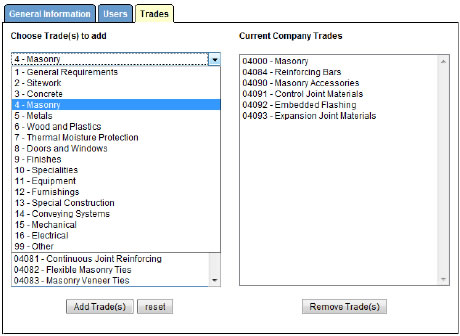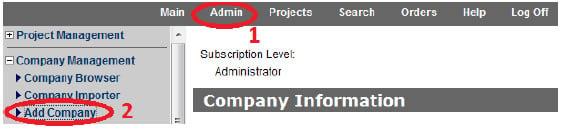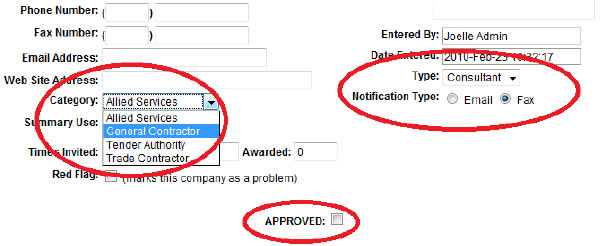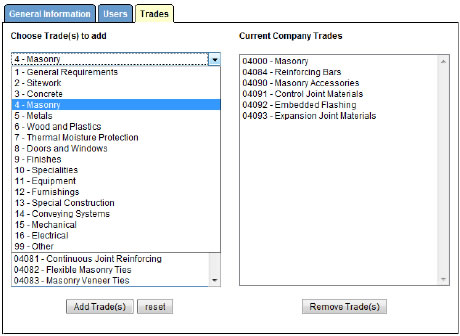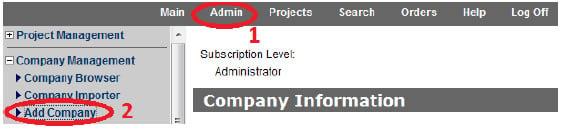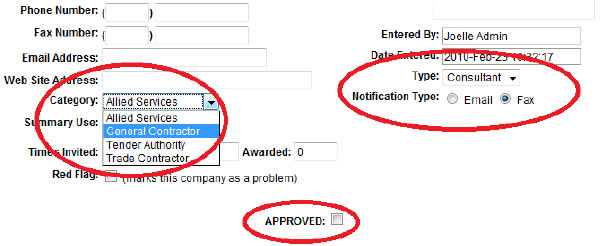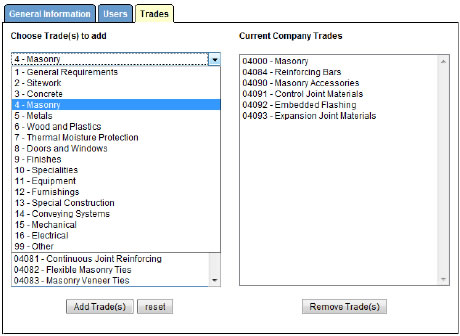Add a Company
In a situation where you only need a few companies added to your database, you have the
option to add them one at a time rather than using the import tool.
- Click 'Admin' in the top menu bar and select Add Company in the Company
Management menu on the left.
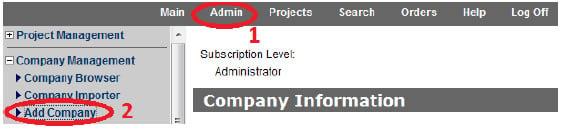
- Fill in the form with all of the known Company information
- Company name, all address information and phone and fax numbers are
mandatory.
- Choose the appropriate category, type and notification preference.
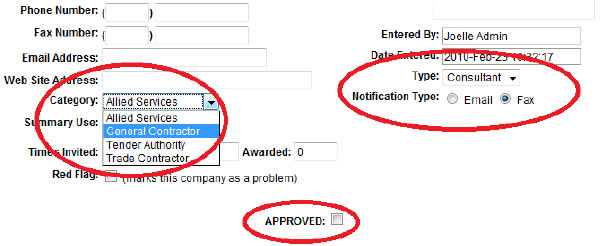
- Place a checkmark in the Approved box.
- Click Add Company to save.
- Once saved, view the company profile again and click on the Trades tab. Here you will
determine the area of work for this company based on the MasterFormat Divisions and
Sections you have entered into your database. (Detailed instructions on how to add
these to your database can be found under #2 of Trade Registration)
- Select the Division and Sections from the table on the left and add them to the table on
the right to assign them to that company.