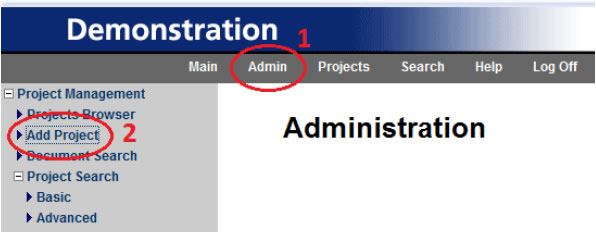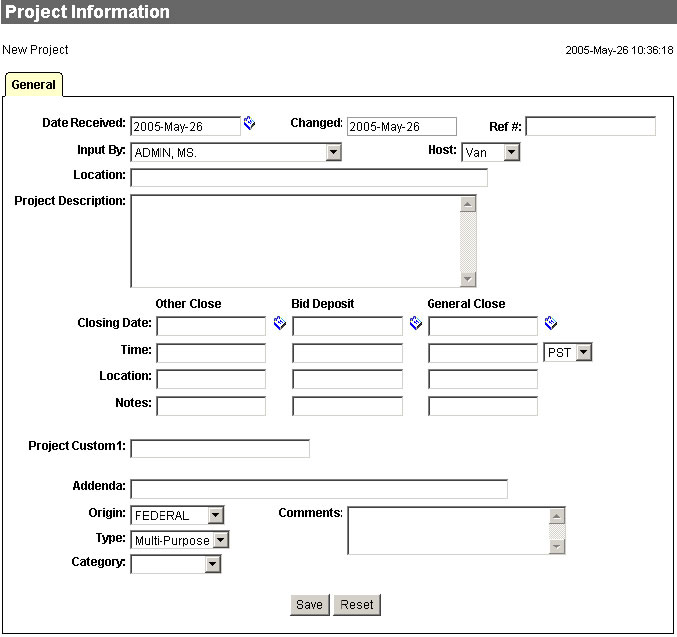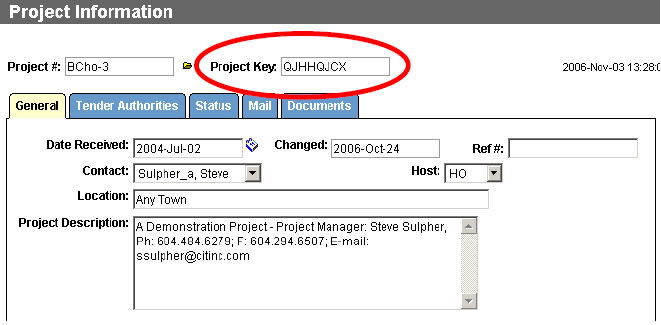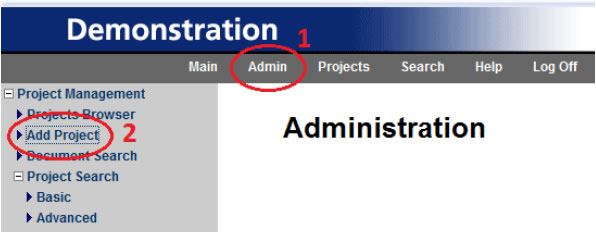
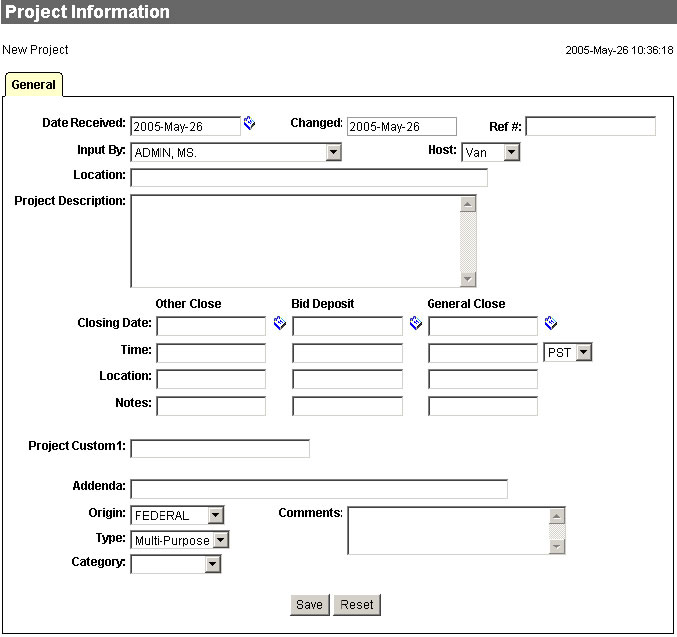
Note: Make note of the “Project Key” that appears above the tabs of the project file. This Project Key will be used to direct your trades through Registration for your project.
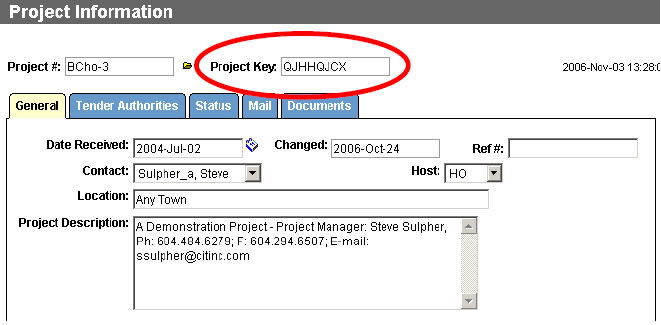
Each project file in your planroom will contain folders used to organize and manage your project documents and provide easy access to all pertinent information to your colleagues and external users. You will naturally have plans, specifications and addenda posted in the project file, but you can also post any other kind of document you may require for the project: minutes of meetings, special instructions, site photos, progress photos, RFI's, change orders, etc.