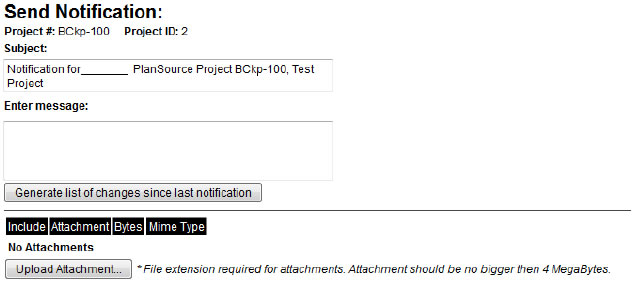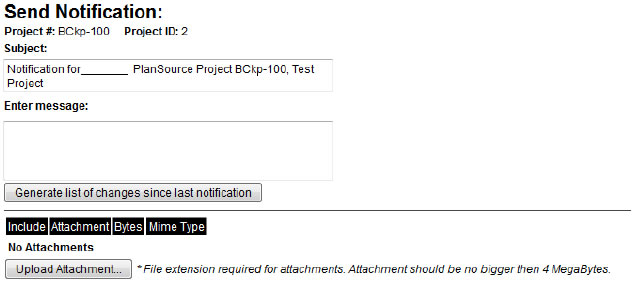Send the Invitation
- The subject line is automatically generated, but it is editable.
- The next box down is the body of your message. You can write a message to your
users here or a simple line or two and upload an attachment below.
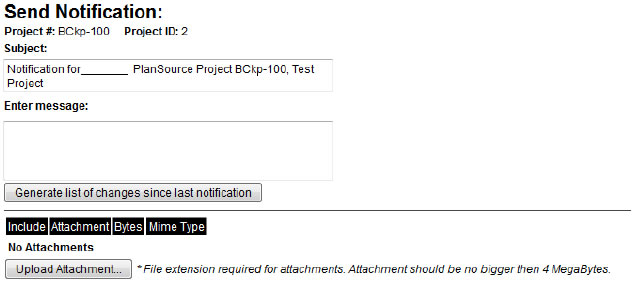
- Once you have uploaded an attachment to send, you must place a checkmark in the box
to the left of it for it to be included in your communication.
- Now choose your recipients. Since this is your first communication with your invitees,
you will have only companies listed here. Once individuals have accessed your project,
their contact information will automatically be added to the list as an option for
communication.
- Once all your recipients have been selected using the check boxes adjacent to each
company name, select the appropriate message type from the drop down list and click
'Send' at the bottom of the page and your message will be sent and a copy will be stored
in the mail tab of your project.