Sample Text #1
To access documents go to www.GerryEnns.Plansource.ca and enter your login and password. If you do not have a login and password click on the "Obtain a Login & Password" link and enter your information. Once you have logged in, enter the following Project Key XXXXXXXX in the registration box and a blue Project Authorization link will appear on the left hand side of the Main Page.
If you have any questions please call 604.294.6557 ext 101.
To access documents go to www.GerryEnns.Plansource.ca and enter your login and password. If you do not have a login and password click on the "Obtain a Login & Password" link and enter your information. Once you have logged in, enter the following Project Key XXXXXXXX in the registration box and a blue Project Authorization link will appear on the left hand side of the Main Page.
If you have any questions please call 604.294.6557 ext 101.
Sample Text #2
- To access project documents go to www.GerryEnns.Plansource.ca
- To access the site click on the "Obtain a login & password" link and complete the forms.
- Once the form is complete click on the "Go to Login" button.
- Enter your login and password then enter the following Project Key XXXXXXXX in the registration box on the right side of the main page.
- Once you enter the project key, a blue project link will appear on the left side of your main page. Select this link to visit the project file.
- If you have any questions please contact customer service at 1-866-294-6557 ext 101.
- Click Admin in the top menu bar of your planroom

- Open the Admin Management Menu and select Trade Divisions
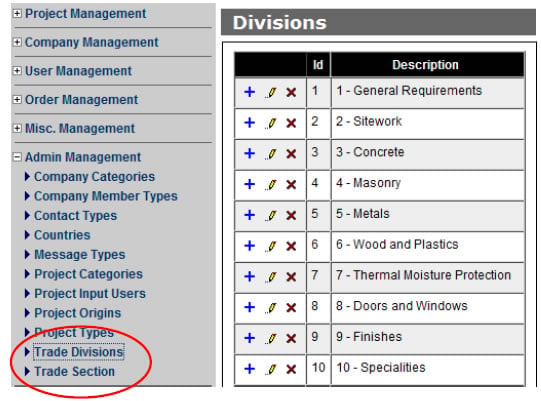
- Your planroom will come with the Divisions already created from either MasterFormat 1995 or 2004 based on your preference.
- You are able to take the provided list and add, remove or edit divisions to reflect
your work processes.
- Add – Click on the
 and enter the appropriate information in the window
and enter the appropriate information in the window - Edit – Click on the
 and change any field necessary
and change any field necessary
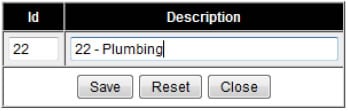
- Delete – Click on the

- If a company is assigned to this division, you will not be allowed to
delete it.
- Add – Click on the
- You will have to add the appropriate sections to suit your needs.
- Still in Admin Management, click on Trade Sections. The first time you come here, there will be no sections entered
- Click on the Add Section button and enter the information in the window.
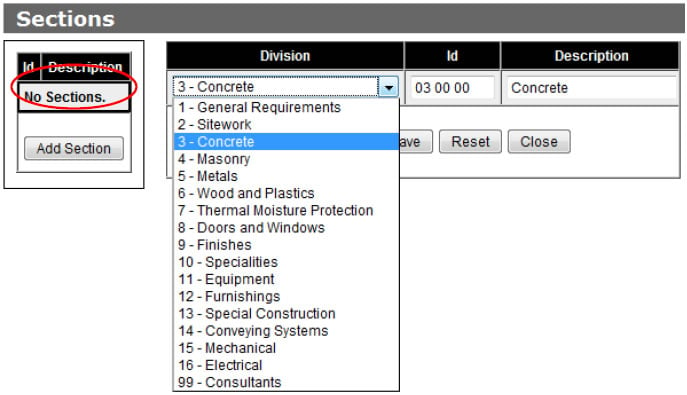
- Add as few or as many sections as you would like to categorize your company database into.
- As a start, we suggest adding at least one section for each division
- i.e.: Division – 03 – Concrete Section – 03 00 00 – Concrete
- From here, add any additional sections you feel necessary to maintain an accurate database.
- As a start, we suggest adding at least one section for each division