Download Documents
Do you ever need to have a copy of project documents on your hard drive or network? Using the Download Documents feature of the SourceViewer allows you to save a copy of some or all project documents.
Step 1 - Choose your Documents
Clicking on the document name in the tree on the left will open it in the viewing window on the right. Go through and decide which document(s) you would like to download.
- Place a checkmark in the box to the left of each document you are going to download.
- Clicking on the checkbox again will remove the checkmark if you selected a document by mistake.
- Placing a checkmark in the box adjacent to a folder will select all of the documents and folders contained in that folder.
Step 2 - Download the Documents
Once you have all of your documents selected, click on the Download icon 
- In the pop-up window, choose whether you would like an original copy of the documents or if you would like to download any annotations/take-offs you have placed on the documents.
- In the new window, navigate to the destination you would like to download your documents to.
- Click Save and the next window will show you the progress of your documents as they download
- When all of the documents are complete, close the progress window and check that the documents are all where you chose to save them. They will be in the same folder structure as displayed in the project file.
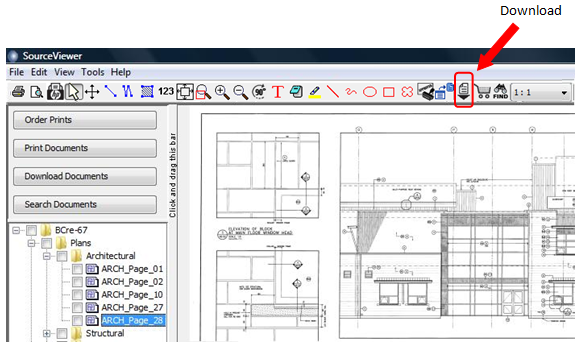
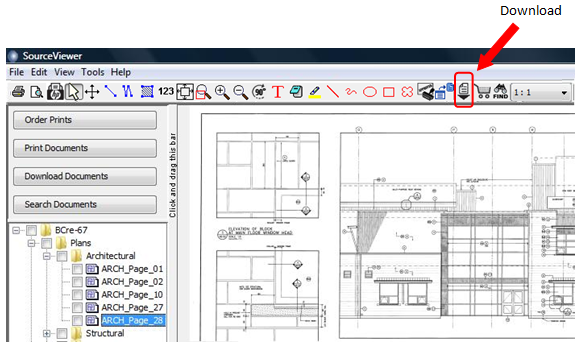
![]()