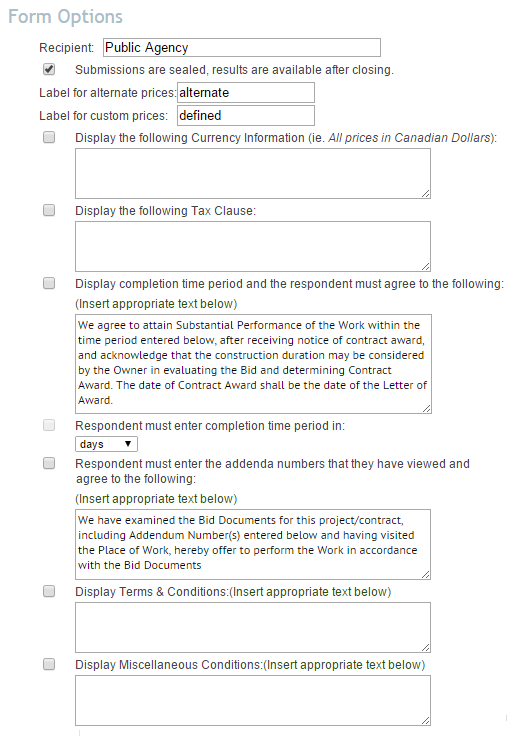
The Form Options page provides you with extensive flexibility to create an online form that will fulfill all of your requirements. The first half of the page provides you with basic set-up options. Explanations of these options are below:
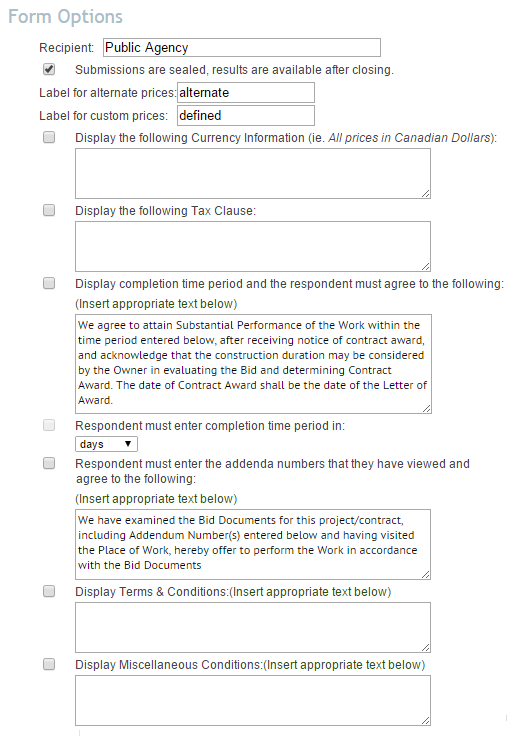
The Recipient field will automatically have your company name listed. If you are not the recipient, you may edit this field. Start typing in the name of another company in the database and the field will self populate. If you have to type in the entire company name, this means that company is not in the database and cannot be listed as the Recipient. Contact ISSC to have a new company added to the database at support@infinitesource.com
For “Alternate” Prices, some like to use a different term. You can change the label to whichever type of price you require (ie. alternative). If you are not planning on receiving alternate prices, leave this field as ‘alternate’. More info on Alternate Prices below.
Defined Prices are a custom price field you may choose to use. In this box, indicate the price name (IE: Custom, Defined, Itemized, Other, etc). If you are using custom prices, you will determine what categories of prices you are looking for on the following pages. For example, you can label your defined prices Other, then have the following categories: Labour Rates, Equipment Rental Rates, Permits, etc. Each category can have as many prices as required. More info on Defined Prices below.
To include currency information or a tax clause in your form, place a checkmark in the appropriate box(es) and type your text into the field provided. The respondents will see these clauses on the final page of the form.
To specify a date or time frame for completion, check the box for Completion Time Period and ensure the clause is accurate. To request your respondents to provide a completion time period in days, weeks or months, place a checkmark in the next box for Requested Time Period and select Days, Weeks or Months from the menu. If the completion time clause is selected, the specified clause will appear on the review/confirmation page before the respondent submits their response. They must agree to the clause and if applicable, enter a completion time period before they can submit their response.

To require your respondents to acknowledge and specify which addenda they have reviewed, place a checkmark in the box. You may choose to use the default text provided, or delete it and type your own in the box. The respondent must then agree to the clause and enter the addenda numbers that they have seen before submitting their response.

The Terms and Conditions box and Miscellaneous Conditions box allow you to type in your conditions or simply reference your conditions in your posted documents. The respondent must acknowledge these conditions prior to submitting their response.
The second half of the Form Options page allows you to determine what specific information the bidders will be required to submit. Explanations of these options are below:
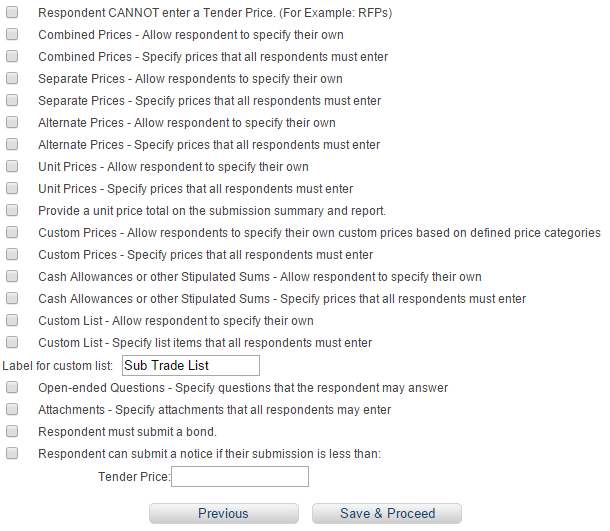
If your submission does not require a Tender Price (base bid), you may turn this field off by checking the box ‘Bidder CANNOT enter a Tender Price’. This can be used to accommodate bids for goods or services as well as RFP’s.
You have the option to specify combined prices, separate prices, alternate prices, unit prices, cash allowances and other defined prices that will be mandatory when the bidder submits their response.
You also have the option to allow the respondents to specify their own combined prices, separate prices, alternate prices, unit prices, cash allowances and other defined prices as part of their bid.
Create a Custom List. You can create a list (specify) or allow the respondent to make their own list (allow respondent to specify). The list defaults to a Sub Trade list, but you can change the name to anything you want.
If you have questions that do not require a dollar value answer, the Open Ended Questions will allow you to ask Text, Yes/No, List, Multiple Choice and Price answer questions.
You can specify a list of attachments that must be included as part of the submission. You can choose which attachments are mandatory and which are optional. All mandatory attachments must be uploaded prior to the respondent being allowed to submit their response.
You can specify if respondents must attach a bond with their submission. If you require a bond, the respondents must use the integrated eBid Bond process and attach a system generated electronic bond to their submission.
You can specify a threshold amount that the respondent may submit a notice in place of a bond if they are below the amount. If all respondents are required to submit a bond regardless of their bid amount, do not select this option.
Next Step: Define Your Prices