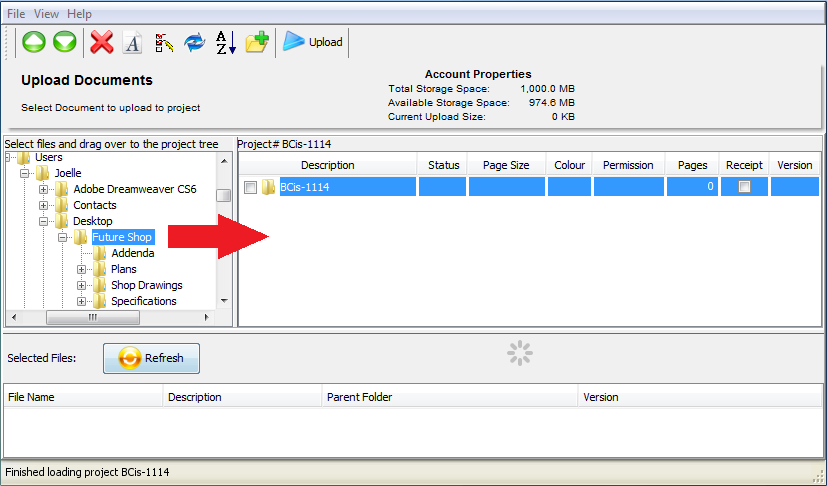
With the File Manager open, expand the drives and folders in the left hand window to find the files to upload. Select your folders and/or documents from the left and drag them to the appropriate destination on the right.
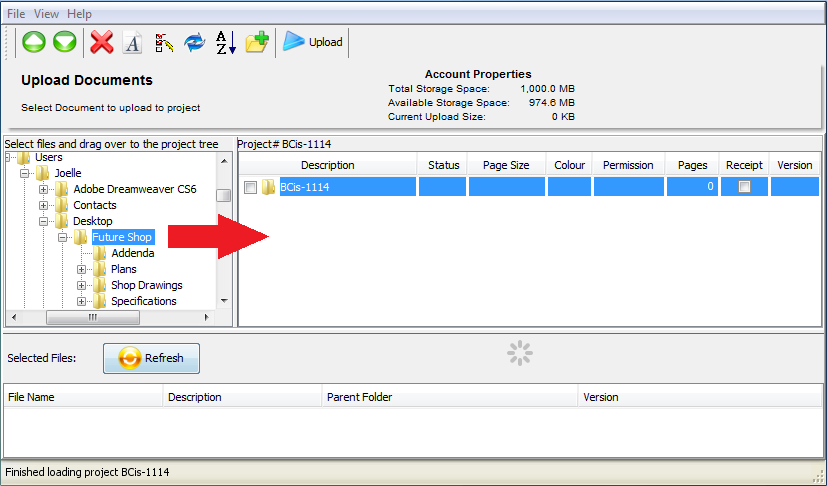
If folders are selected from the left and brought to the right side, they will be copied as well as the folders and documents that are inside them. If you created a folder structure in the file manager using the Add Folder icon, drag and drop your documents into these folders.
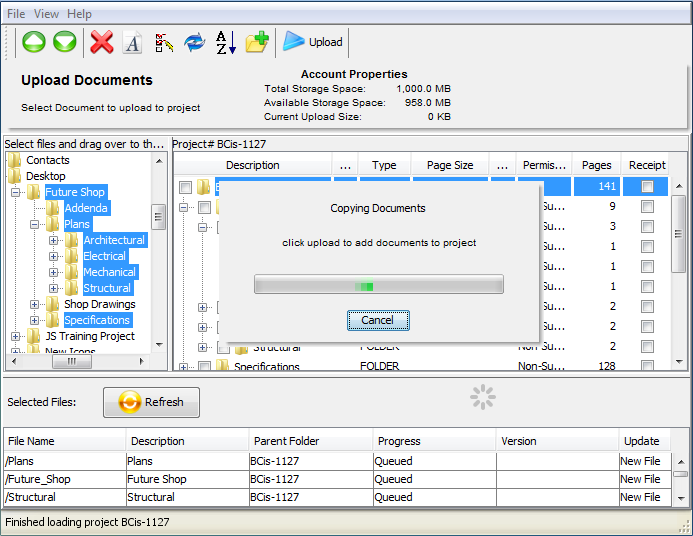
Click the "Upload" button in the top toolbar. Once all the documents have been uploaded, the File Manager will tell you ‘Upload Successful’ and you can move to the next step.
NOTE: While the files are uploading, you must keep SCAN 247 and the file manager open, but you can minimize them and continue working on something else while you wait.
Next Step: Re-sequence Folders and Documents