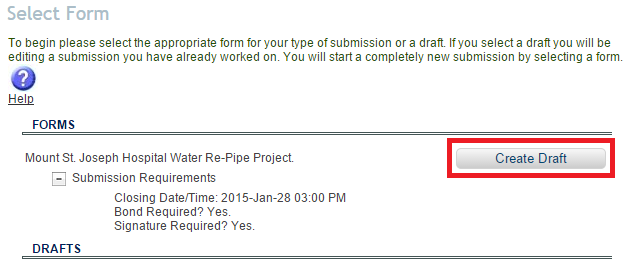
The Submission Form tool allows you to submit a response by completing a form(s) that was created for the opportunity. You will be able to go through the following steps and submit your response.
To start, select the form you will be submitting on by clicking Create Draft.
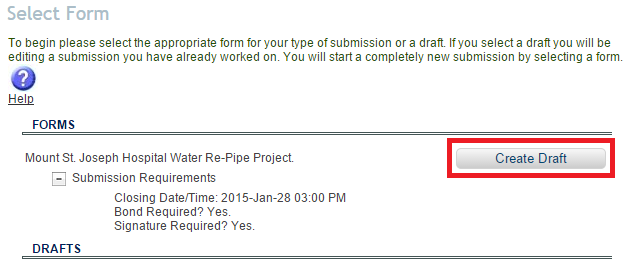
If you already have a draft and would like to edit it, you can select it by clicking on Open Form in the Drafts sections.
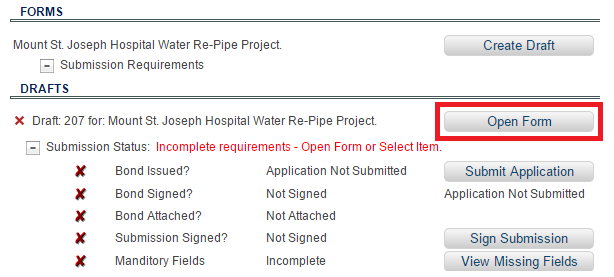
The Submission Status section provides you with an overview of the current status of your submission. All mandatory items are listed here - once all mandatory requirements have been met, the status will say Ready for Submission.
Use the buttons to the right to view and complete each requirement.
Once a form has been selected, you will see this menu on the left hand side of the page:
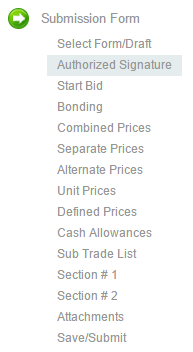 |
(NOTE: not all items listed will display in every form - only the relevant items to each specific form are displayed) |
This menu allows you to jump from one page to another without clicking through each one. If you know what page you want, simply select it from the menu.
When filling out each page, the system will automatically do error checking of your data. If you fill a field incorrectly (IE: Negative Number) or leave a mandatory field blank, the system will tell you when you click Save and Proceed. You have the option to proceed anyway, but you will have to correct the errors before you will be allowed to submit your bid.
Next Step: Determine the Authorized Signatory