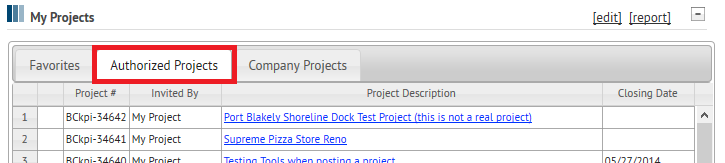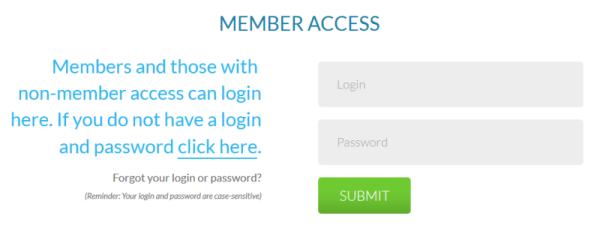
Easy navigation with streamlined menus brings your online planroom experience to a whole new level! Viewing project documents has never been easier. Choose either your favorite program or use the full featured SourceViewer. The integrated on demand service adds the ability for you to access and work on invitation only projects that can be hosted in the online planroom.
All users gain planroom access from the login page of their local construction association's website. Login credentials must be unique to each user and any new user must register and be approved prior to receiving planroom access.
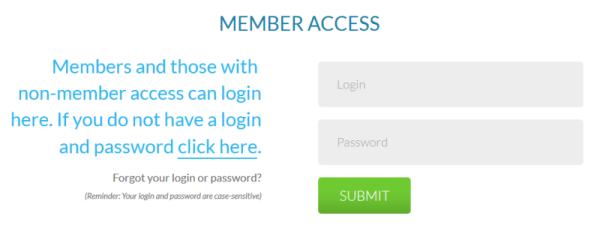
Once logged in, quickly access your saved projects from the My Projects table. View a list of available projects using the predefined searches in the My searches menu, or create a custom search using the Project Quick Search.
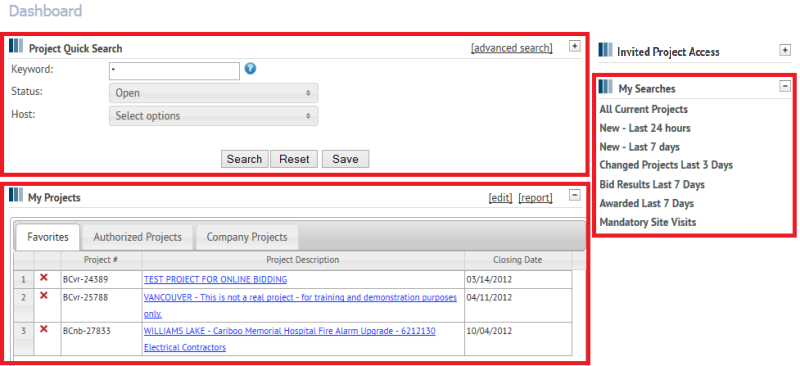
The Bid Closing Schedule displays all of the projects you have access to by their closing date. Select a date and project number to open the project file.
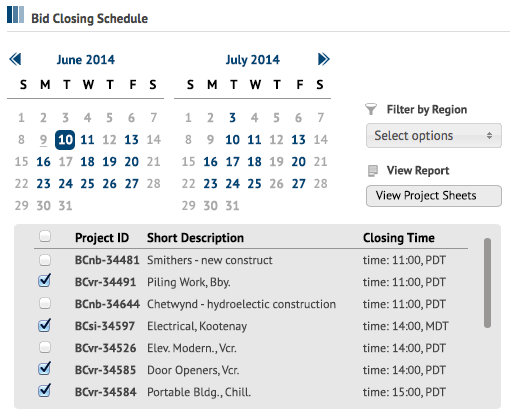
From the My Projects table or the results of your search in the project browser, click on the project description to view the project sheet or click View to go directly to the project documents.
If you would like to sort the list, click on any of the column descriptions in the table header (ie: Closing Date, Project Description, etc.)
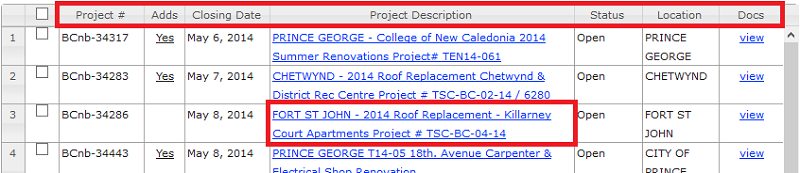
From the project sheet, list yourself as a Planholder by clicking on the I'm Bidding button. This will subscribe you to receive project updates and addenda notifications.
NOTE: Not all Construction Associations use the I'm Bidding button. If you do not see it in your planroom, please contact your location Construction Association for instructions on getting added to the list
Navigate to the documents using the Project Details menu or the View Documents button.
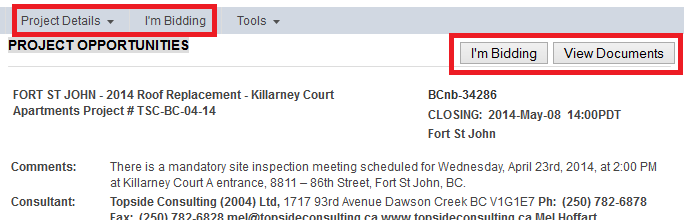
Click on a folder to view its contents. Use the checkboxes to the left of the folders and files to select them, then use the buttons above the document list to order, download or print them. You can also use the 'select files added/updated since' dropdown menu to automatically select documents by their last modified or upload date.
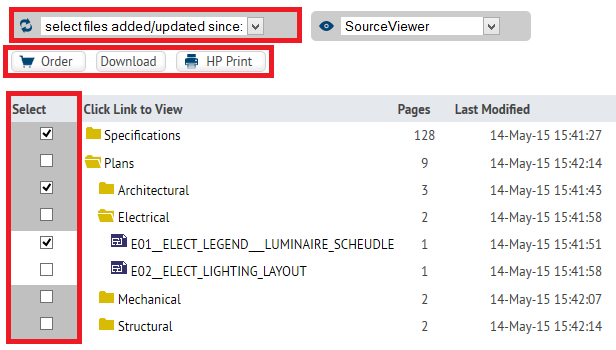
To view documents, use the 'select viewing options' menu to select the program you would like to use. Browser Default will use your system default program.
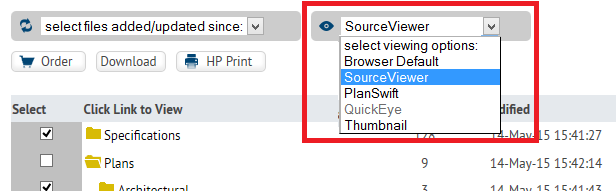
The SourceViewer requires Java to be installed on your computer, but will allow you to use the integrated tools for:
For more detailed instruction on all of these features, please see the SourceViewer online help files and video tutorials.
With Public access to the Online Planroom, you are provided with the option to use Opportunity Matching. Opportunity Matching notifies you when a project contains keywords that pertain to your line of work (ie: painting). You can choose up to 10 keywords, the system then watches for them to appear in a project entry and sends you an automated email notifying you when a project meets your criteria.
To set or modify your keywords, open the My Account menu in the top banner and click on the Edit Opportunity Matching link. Enter your keywords individually, or separate multiple words with "or" then click Add keyword to Search List. As you are typing your word, a menu of suggested keywords will display. You may choose one of these, or continue to type your own.
Once your keywords are set, you will start receiving project notifications. As new projects are added to the planroom or new documents or information are added to existing projects, the system will scan the Project Information and posted documents for your words. If projects are found that match your words, you will be sent an email overnight with the list of projects.
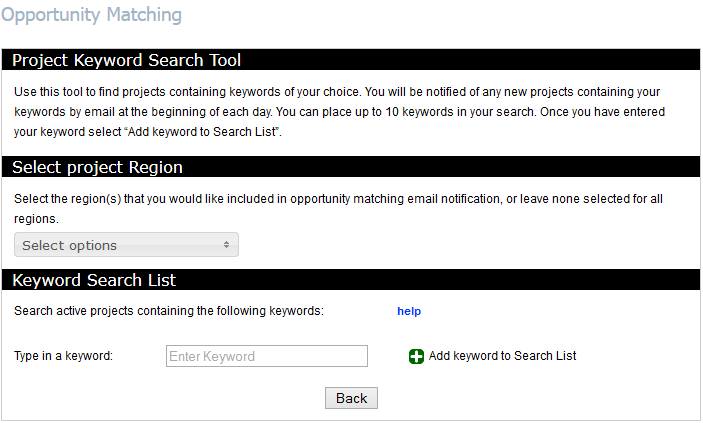
When invitations are received to an Invitation Only project, you can access the project with your online planroom login credentials by clicking on the highlighted link.
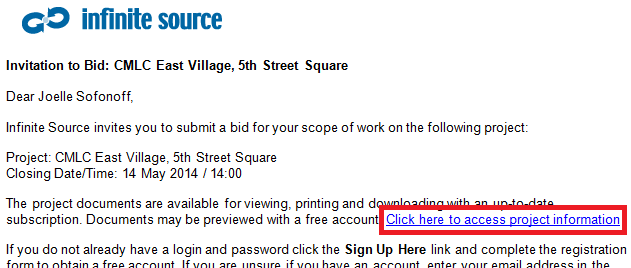
Once you have registered for the project, it will be available to you under the "Authorized Projects" tab on the Dashboard.