Folders and documents will automatically be given a description that matches the original document from your computer, CD, or flashdrive. To rename your files, place a checkmark in the box to the left the ones you would like to change. Click on the Rename icon in the tool bar at the top and a new window will appear.
Click on the heading 'Old Description' to arrange the names in alphabetical order. In the 'New Description column, type or copy-paste your new names.
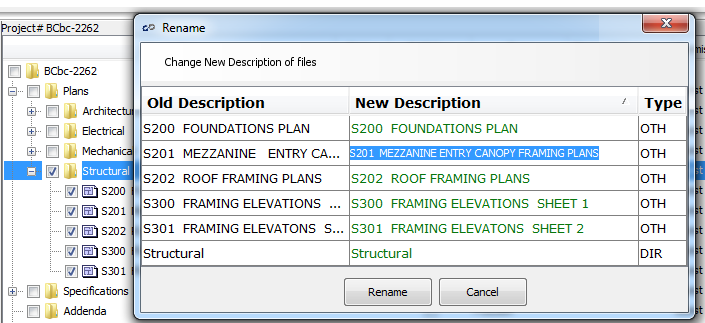
Click Rename at the bottom of the wondow when your changes are complete. Click "Upload" in the file manager to save your changes.
Next Step: Update Permission Level, Receipt Request or Color