Add Folders
- In Project Information, click the "Documents" tab.
- Click the “Manage Documents” icon
 at the top of the page.
at the top of the page.
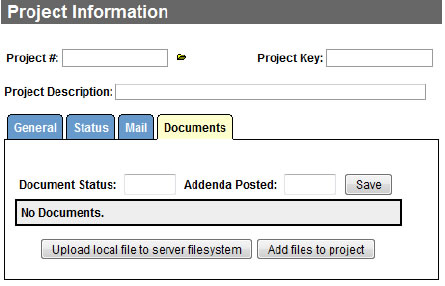
- The File Manager will open in a new window
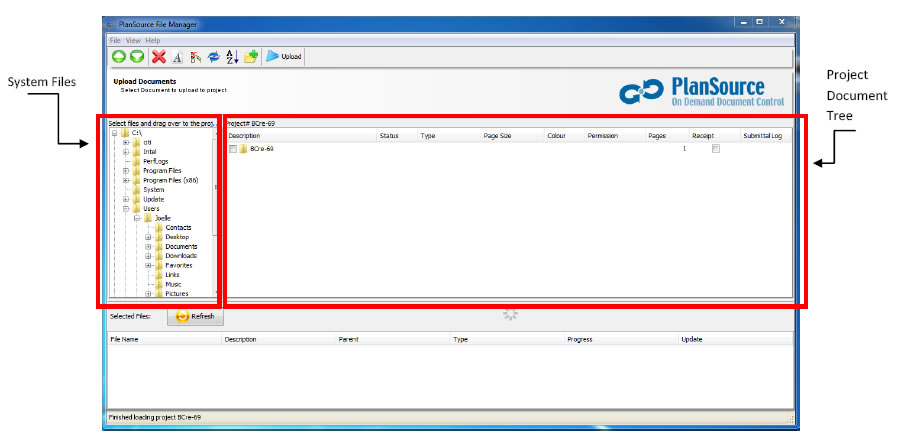
- Your System Files will be visible on the left hand side
- The Project Document Tree will be visible on the right hand side
Note: If you have your documents in a folder structure on your hard drive or network,
skip to Posting your Documents. If you need to create your folder structure from
scratch within the project, continue with step #6.
- From the top toolbar of icons, select the "New Folder" icon

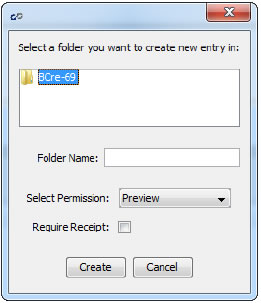 In the pop-up window, select the destination folder for the new folder you are creating.
In the pop-up window, select the destination folder for the new folder you are creating.- Click Create. Repeat this process for each new folder you need in your project then move on to the next section, Posting your Documents.
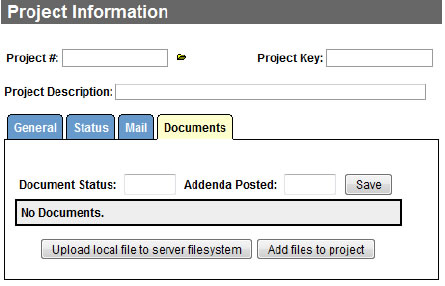
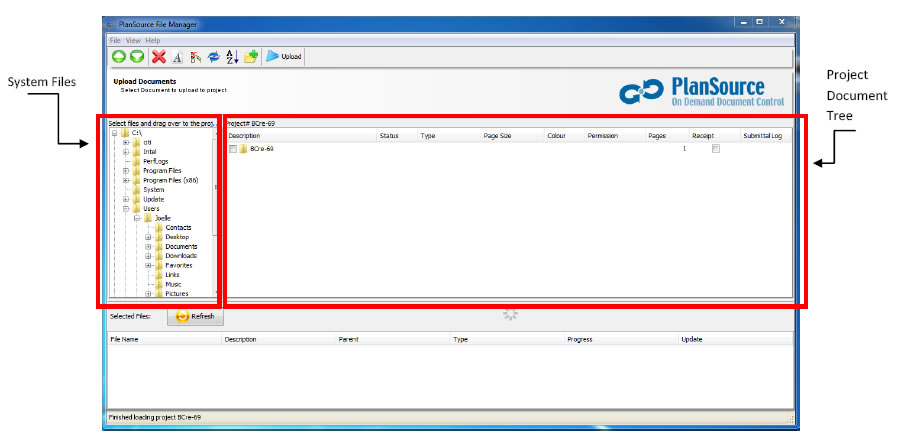

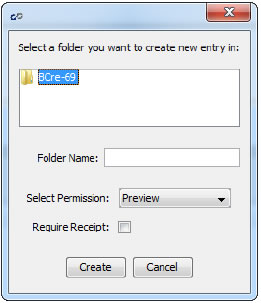 In the pop-up window, select the destination folder for the new folder you are creating.
In the pop-up window, select the destination folder for the new folder you are creating.