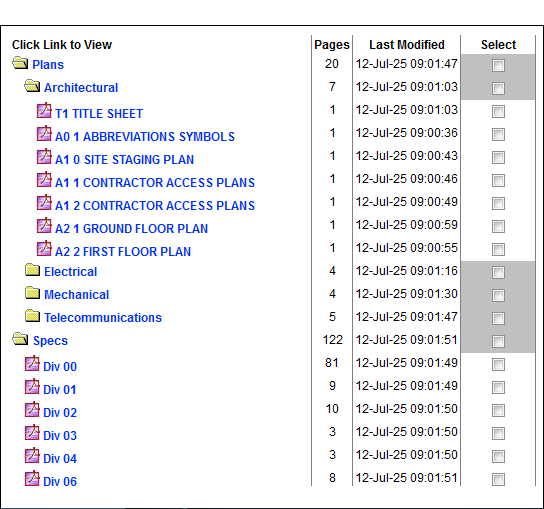
Your documents are stored in folders on the Documents page of your opportunity. The concept is exactly the same as your paper filing system, SCAN 247 is your virtual filing cabinet. You have created a file to put into the cabinet and now you need to create folders to separate the different types of documents you want to put into your file.
It is very important to take a little bit of time to ensure that your documents are ready for online use before you post them. This will make your users' experience better.
Large format documents should be posted as single page documents for quicker viewing and more economical printing (only print the pages you want, not a whole set). We recommend they be posted in one of two formats, PDF or TIF
When posting PDF documents, please check for the following properties:
If 3 and/or 4 are not listed as the ideal setting, continue with the next steps.
When posting TIF documents, ensure they are black and white, G4 documents with a maximun DPI of 300. Saving a multi-page PDF document as a TIF will automatically separate the document into single page documents and format it for online viewing.
When posting Letter or Legal sized documets, PDF is the best file format to use. We recommend that if you are posting a spec book, save one division per document, keeping the documents under 5MB. Some of the larger divisions (ie: Mechanical or Electrical) may need to be split into Part 1, Part 2, etc. These PDF documents should also be reduced in file size and web optimized (see instructions for large format PDF docs).
Sample Document Tree
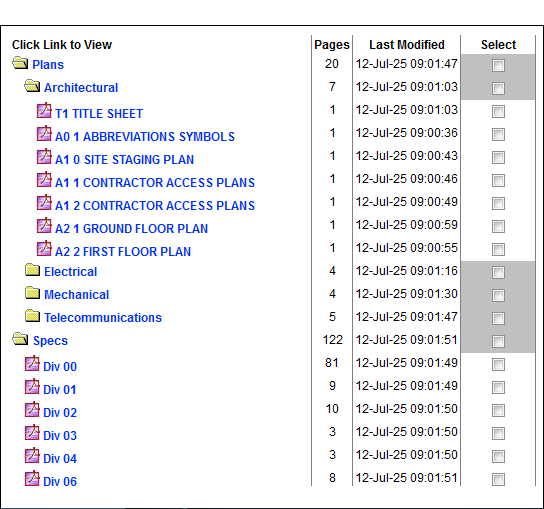
Next Step: Add Folders