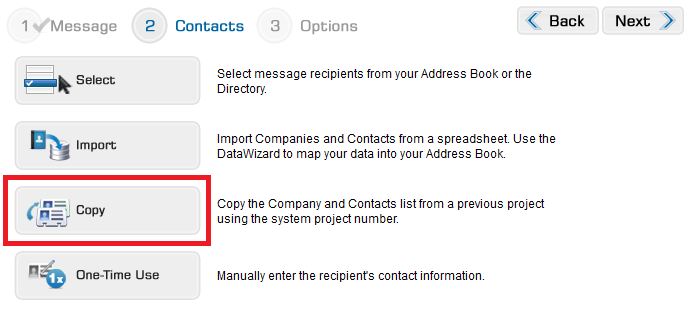
If you have a project contacts list in another project in i.s. on demand, you can use the project number to copy the list into a new project. This will give you a good start on a list, and then you can add and/or remove contacts to complete your current project list.
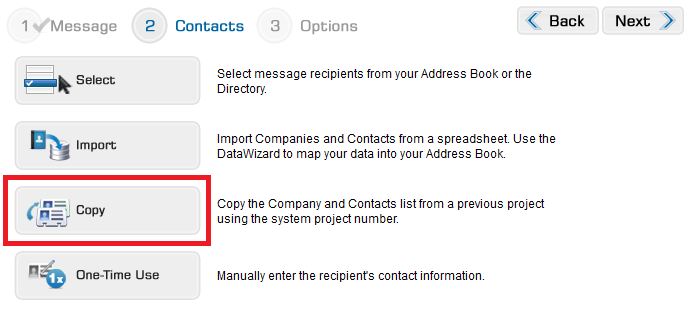
When you click the Copy button in Step 2 of sending a message, it will open the following dialog box.
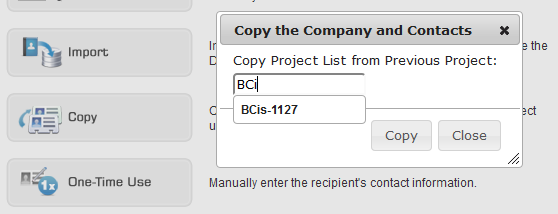
Type in the project number from the project you would like to copy from in the field provided. As you start typing, a list of your project numbers will display, you may select any number shown. With the project number in the box, click Copy to import the list.
If you do not know the project number of your previous project, save your message as a Draft using the button on the right side of the screen, and retrieve your project number. You will find the project number:
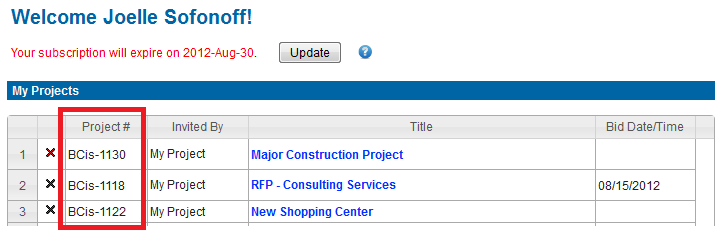
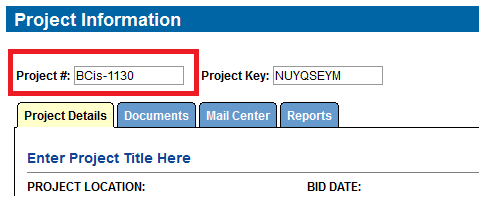
Once your project number is entered, the list will be copied over and you will see it in the table at the bottom of the Step 2 - Contacts page. Here you may use the ![]() to remove contacts and you may use any of the following features to add more contacts to your list:
to remove contacts and you may use any of the following features to add more contacts to your list:
If your recipient list is complete, click Next to move to Step 3 - Options