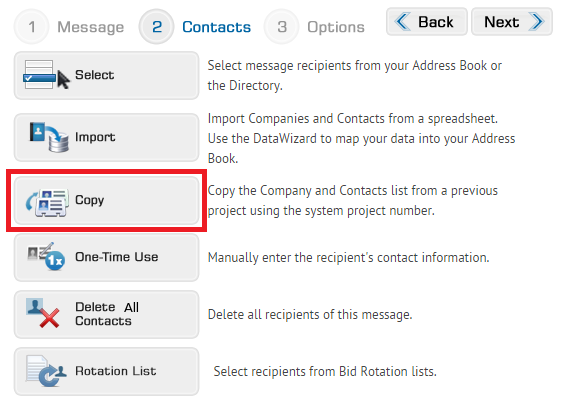
If you have a contacts list in another opportunity, you can use the opportunity number to copy the list into this message. This will give you a good start on a list, and then you can add and/or remove contacts to complete your recipient list.
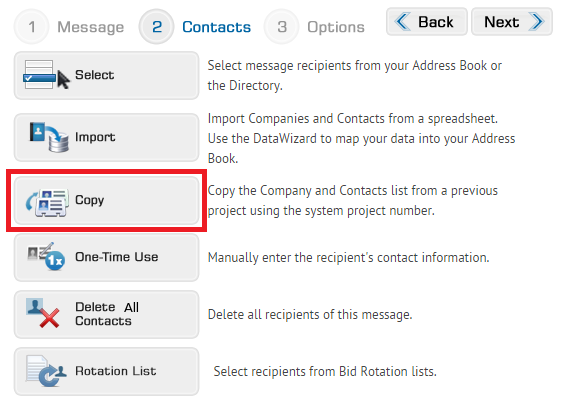
When you click the Copy button in Step 2 of sending a message, it will open the following dialog box.

Type in the number from the opportunity you would like to copy from in the field provided. As you start typing, a list of your opportunity numbers will display, you may select any number shown. With the number in the box, click Copy to import the list.
If you do not know the number of your previous project, save your message as a Draft using the button on the right side of the screen, and retrieve your opportunity number. You will find the number:
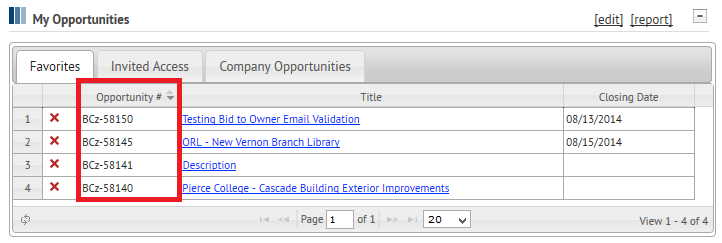
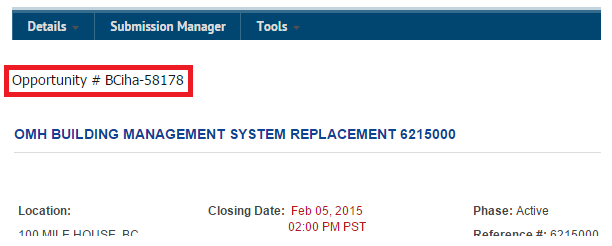
Once your number is entered, the list will be copied over and you will see it in the table at the bottom of the Step 2 - Contacts page. Here you may use the ![]() to remove contacts and you may use any of the following features to add more contacts to your list:
to remove contacts and you may use any of the following features to add more contacts to your list:
If your recipient list is complete, click Next to move to Step 3 - Options