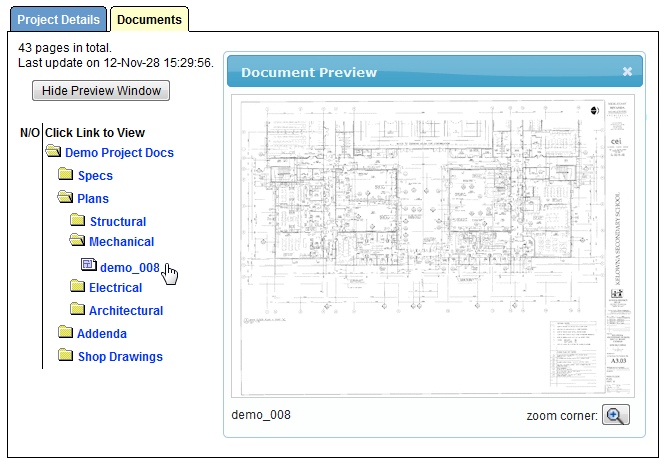
Once you have a project file open, click on the Documents tab to view the folders and project documents.
If you do not yet have a Subscription, use the Show Preview Window button to view a thumbnail preview of the documents posted in this project. Hover your mouse over the name of a document and the preview will display in a window to the side.
Click on Zoom Corner in the Preview Window to zoom into the bottom right-hand corner of the document to view the title block.
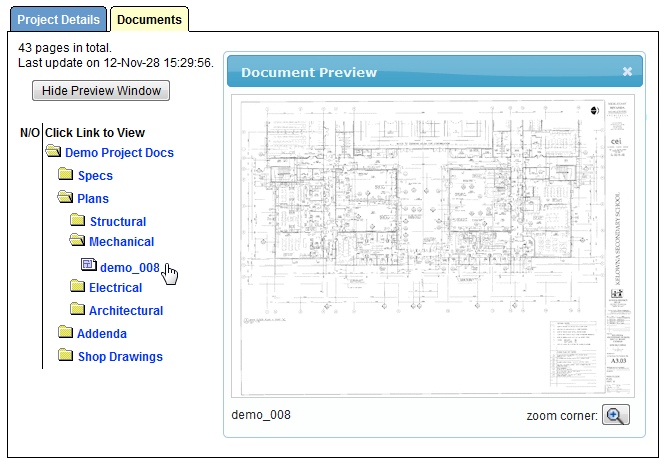
If you are a Subscriber, click on a folder to open it and click on a document name to view it. Once in the SourceViewer, you will have access to all these tools:
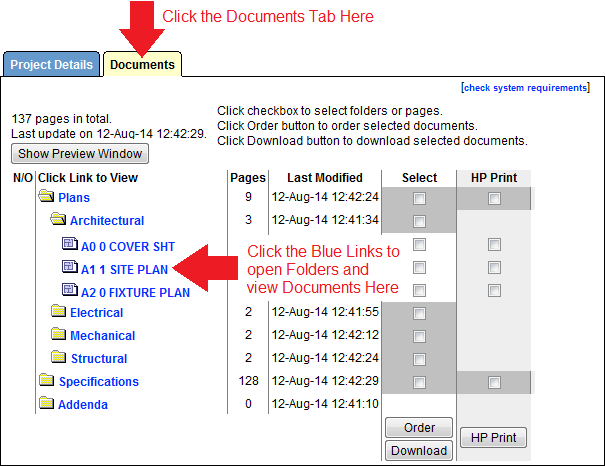
Using the checkboxes down the right side of the page, you can select entire folders, or individual documents to Download, Order or Print.
Use the checkboxes to the right of the document list to select the ones you would like to download and click the Download button at the bottom of the column.
The system will ask if you would like to download the documents with or without annotations - these are any markups or takeoffs you have placed on the documents using the SourceViewer tools.
In the new window, navigate to the destination you would like to download the documents into - the system will also download the folder structure to ensure the documents stay organized.
Click Here for detailed instructions.
Use the checkboxes to the right of the document list to select the ones you would like to order and click the Order button at the bottom of the column.
Click Here for detailed instructions.