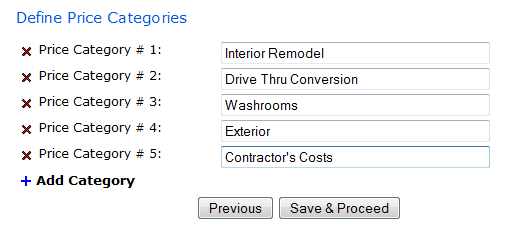
If you have selected to include Defined Prices in your bid form, you will be asked to define the categories you would like these prices to fall under. Click on the + Add Category button for an additional line. Click on the x to delete that line.
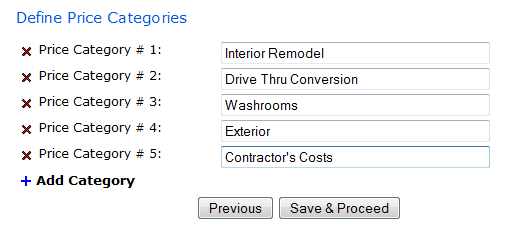
Once you have set your categories, you can enter the prices you would like to receive from your bidders.
Select a Section from the Section/Description dropdown menu, select a Category from the PRice Name dropdown menu and type the description in the box provided. Click on the + Add Category button for an additional line. Click on the x to delete that line.
If you would only like an amount, leave Unit and Quantity fields blank. If you would like to receive these prices as unit prices, fill in Unit and Quantity fields with the appropriate information. The bottom checkboxes allow you to make the price mandatory and/or require the bidder to determine if the price is to be Added or Deducted from the Base Bid.
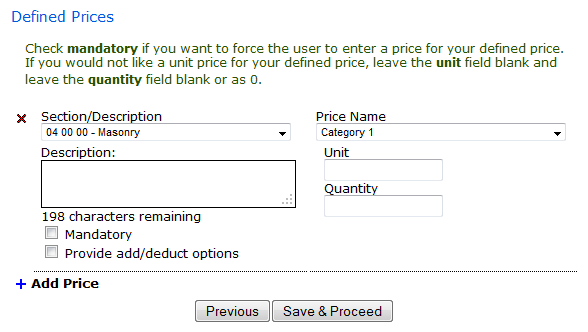
Select a category from the Price Name dropdown menu and type the description in the box provided. Click on the + Add Category button for an additional line. Click on the x to delete that line.
If you would only like an amount, leave Unit and Quantity blank. If you would like to receive these prices as unit prices, fill in Unit and Quantity fields with the appropriate information. The bottom checkboxes allow you to make the price mandatory and or require the bidder to determine if the price is to be Added or Deducted from the Base Bid.

Other Prices to Define
Once you have finished creating/editing your bid form, the last page will allow you to Save the Form