This tab allows user to manage adapter list. With the help of this tab, the user can add new adapters to the predefined list of adapters and can change the type and category of existing defined adapters.
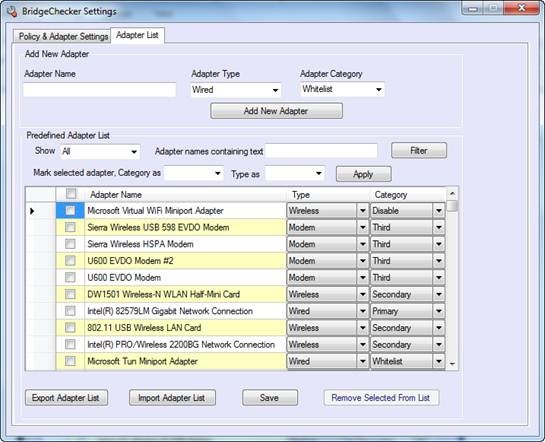
The advantage of the above list is that the system administrator can compile a complete list of all the adapters that are in use in their organization, define them, and export the adapter list as a .csv file. This file can then be shared across the network, either by email or a shared drive, so that they can simply be imported, as opposed to the system administrator configuring each interface individually on each computer.
Add New Adapter
Find your device under:
Control Panel > Network and Internet > Network and Sharing Center > Change Adapter Settings
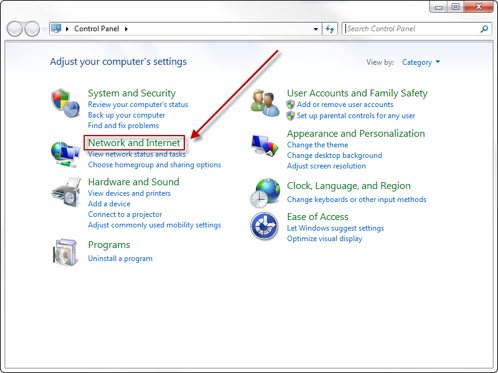
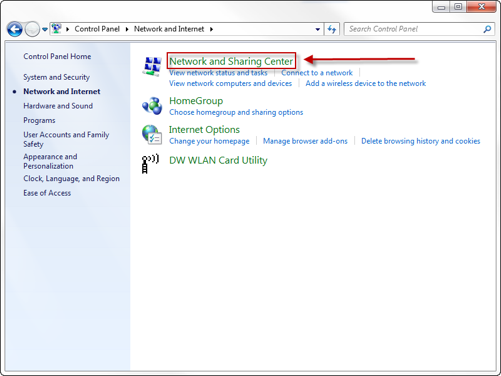
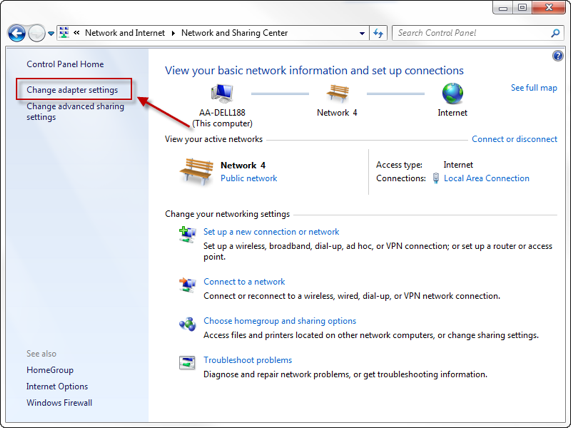
Locate the device you wish to add to your adapter list.
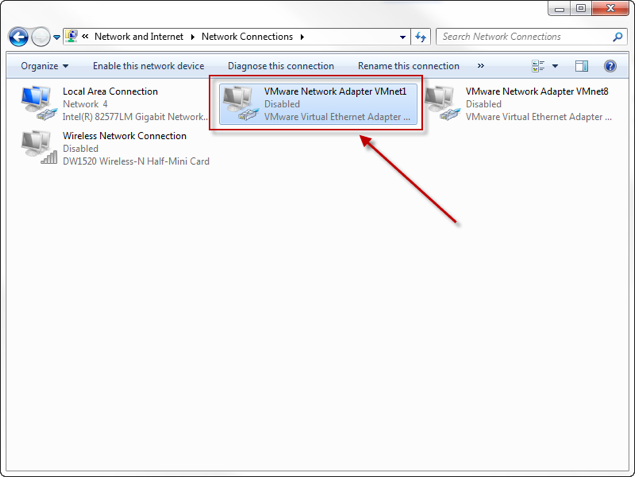
Copy the name of your device exactly into the Adapter Name section of your BridgeChecker configuration manager. Then select an option from Adapter Type and Adapter Category. When finished, click Add New Adapter.
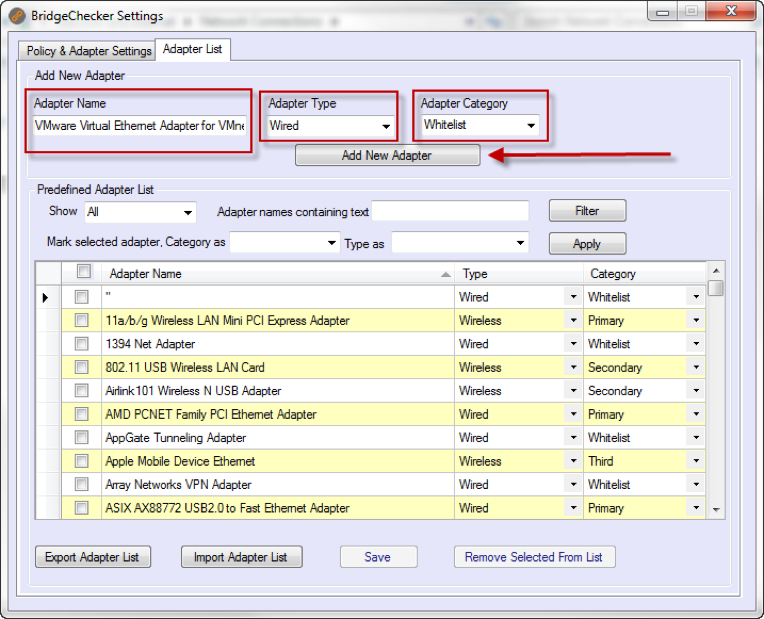
Options
Export Adapter List
This allows the user to export the adapter list in a CSV format, for use on different computers in the network.
Import Adapter List
Allows the user to import a list of adapters to the application’s database. The import file must be a CSV file, and each row must have the format:
“AdapterName”, “Type”, “Category”
Note: Type and Category have to match with a Type and Category defined in BridgeChecker.
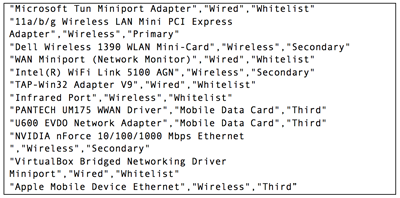
Save
Allows user to save changes made in a list.
Delete Selected From List
Allows user to delete selected records from the list. A particular row can also be deleted by pressing Delete key when the row is selected from the left most arrow marker as shown below.
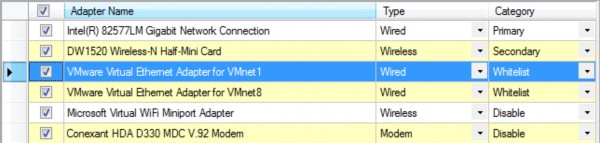
- Introduction
- Installation
- Known Issues
- Managing BridgeChecker
- Policy & Adapter Settings
- BridgeChecker Policy Settings
- System Adapter List
- Options
- > Adapter List
- Add New Adapters
- Options
- Licensing BridgeChecker
- Exit Configuration Manager
- Additional Installation Options
- Microsoft Group Policy
- Using ProgramData File to Duplicate Configuration
- Using Microsoft Msiexec
- Sample Command