This tab allows configuration of various BridgeChecker rules and adapter settings. Some of the rules have already been configured during installation.
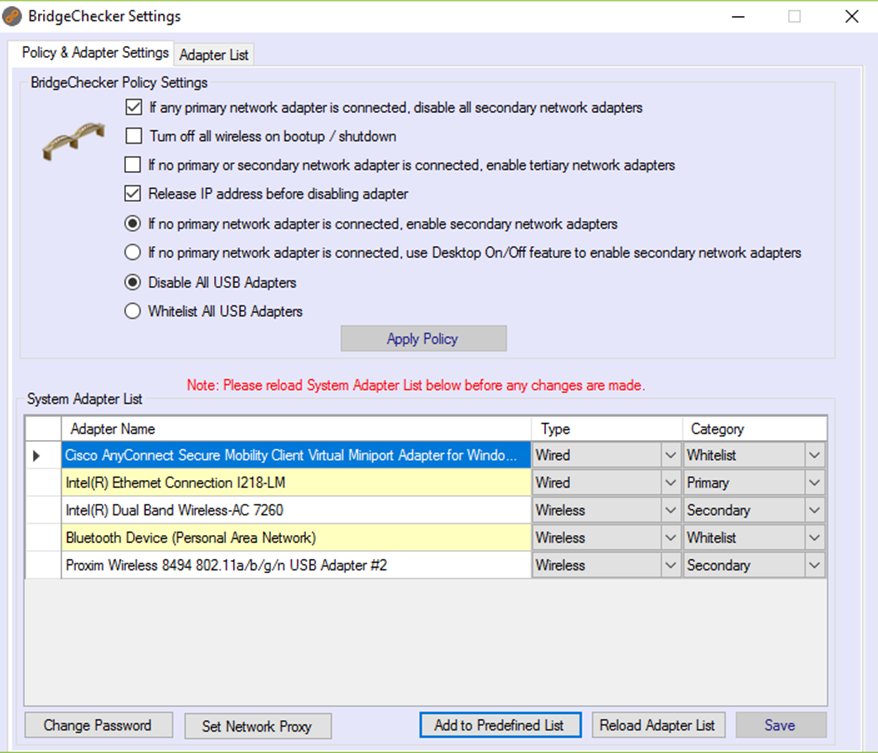
BridgeChecker Policy Settings
If any primary network adapter is connected, automatically disable all secondary network adapters
Checking this option will disable the wireless adapter automatically if a wired adapter is connected.
Turn off all wireless on bootup / shutdown
Checking this option will disable all wireless adapters on system shutdown and startup.
If no primary or secondary network adapter is connected, enable tertiary network adapter
Checking this option will enable the third adapter if both primary and secondary adapters are not connected.
Release IP address before disabling adapter
Checking this option will release the IP address associated with adapter before disabling the adapter, so as to avoid DHCP issues.
If no primary network adapter is connected, enable secondary network adapters
Checking this option will automatically enable the wireless adapters if the wired adapter is not connected.
If no primary network adapter is connected, use Desktop on/off feature to enable secondary network adapter
Checking this option will not automatically enable secondary adapter and will require manual user action using Wireless on-off shortcut on the Desktop (or in the BridgeChecker Folder, depending on installation.
Disable All USB Adapters
Checking this option will disable all attached USB adapters.
Whitelist All USB Adapters
Checking this option will whitelist all attached USB adapters.
Note: After making any changes, please make sure to save changes by pressing the Apply Policy button. New changes will be applied instantly.
Note: If no primary/secondary/third network cards are connected to the network, then BridgeChecker will not perform any tasks.
System Adapter List
Displays all currently available adapters of the system.
Type
-
Wired – LAN adapter
-
Wireless – Wireless adapter
-
Mobile Data Card – Any mobile data card like 3G or 4G
-
Modem – Dial up modem connections
Category
-
Primary – Primary adapter of system (Generally Ethernet or a direct line)
-
Secondary – Secondary adapter of system (Generally a wireless network)
-
Third – Third adapter of system (Generally either an aircard or a 4G adapter)
-
Whitelist – BridgeChecker will not monitor this adapter (Used for VMWare or virtual adapters)
-
Disable – BridgeChecker will always disable this adapter, even if the adapter is connected
Click the drop down to choose the appropriate type and category for each adapter from the list.
The primary adapter is the first adapter that the user wants the computer to use in order to access the network. However, if the primary adapter gets disconnected from the Internet, there are a few options for the secondary adapter. If the primary adapter is disconnected, the user can choose to either enable the secondary adapter automatically or leave the secondary adapter disabled and require the user to manually enable the adapter.
Options
Change Password
Allows user to change the initial startup password
Set Network Proxy
Allows internet access through a proxy for licensing purposes
Add to Predefined List
Checks adapters that have been detected on the machine and add them to the Predefined Adapter List.
Reload Adapter List
This allows the user to reload the list of adapters installed on their computer.
Save
Saves all changes made during the session.
- Introduction
- Installation
- Known Issues
- Managing BridgeChecker
- > Policy and Adapter Settings
- BridgeChecker Policy Settings
- System Adapter List
- Options
- Adapter List
- Add New Adapters
- Options
- Licensing BridgeChecker
- Exit Configuration Manager
- Additional Installation Options
- Microsoft Group Policy
- Using ProgramData File to Duplicate Configuration
- Using Microsoft Msiexec
- Sample Command